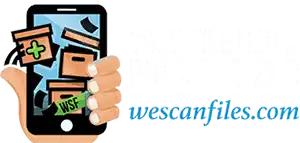Scan the source of your content
Microsoft Office Document Imaging is able to perform OCR on TIF files, so step number one is to scan your documents. Fire up your scanner, and scan each page in TIF format. This will help in document management in Houston, TX.
Load your documents into MODI
Next, you must load your documents into Microsoft Office Document Imaging.
- Click “Start”.
- Click “All Programs”.
- Click “Microsoft Office”.
- Click “Microsoft Office Tools”.
- Click “Microsoft Office Document Imaging”.
In Microsoft Office Document Imaging, click “File”, then “Insert File”. When asked for the file to be inserted, locate the scanned TIF file containing your document. If you have scanned each page of your document into a separate TIF file, repeat this process for each TIF file. After the first file is inserted, you will be asked whether you want to insert at the beginning, middle, or end of the document upon inserting each successive page. Make your selection and click “OK”.
Once all the pages of your document have been inserted into Microsoft Office Document Imaging, you are ready to start the OCR process. Click on the “Send Text to Word” button. It is located at the top of the screen in the middle of the menu bar, and appears as a white page with an arrow pointing towards a blue “W”.
Microsoft Office Document Imaging actually has two components — a scanning component and an imaging component — listed separately in the Windows Startmenu as Microsoft Office Document Scanning and Microsoft Office Document Imaging.
START THE SCANNING COMPONENT
- On the Windows Start menu, point to All Programs (Programs in Windows 2000), point to Microsoft Office, point to Microsoft Office Tools, and then click Microsoft Office Document Scanning.
The scanning component allows you to scan documents and make them available on your computer by using any installed scanner. This component provides scanning presets that control your scanner by using settings that are optimized for specific purposes. For example, the Black and white scanning preset will give you the best OCR results when scanning pages of text, while the Color scanning preset is best for scanning full-color pictures or artwork. OCR is automatically performed on text documents immediately after scanning, and you can easily scan multiple pages into a single file. This is the best way of document scanning in Houston, TX.
START THE IMAGING COMPONENT
- On the Windows Start menu, point to All Programs (Programs in Windows 2000), point to Microsoft Office, point to Microsoft Office Tools, and then click Microsoft Office Document Imaging.
The imaging component makes it easy to view scanned documents on the screen, rearrange multi-page documents, select and manipulate recognized text, annotate scanned documents and online faxes, and send documents to others by e-mail or fax. And the last is document storage in Houston, TX.